How to use Advanced Lighting
-

How to use Advanecd Lighting with 2DxFX
To use light with 2DxFX is pretty simple.
Select A gameobject with your sprite using Sprite Renderer from Unity
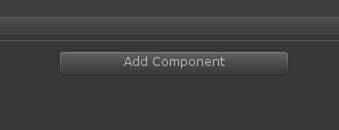
Select 2DxFX
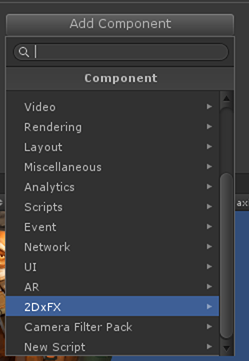
Advanced Lighting and select Normal
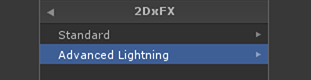
Now 2DxFX is setup on the gameobject
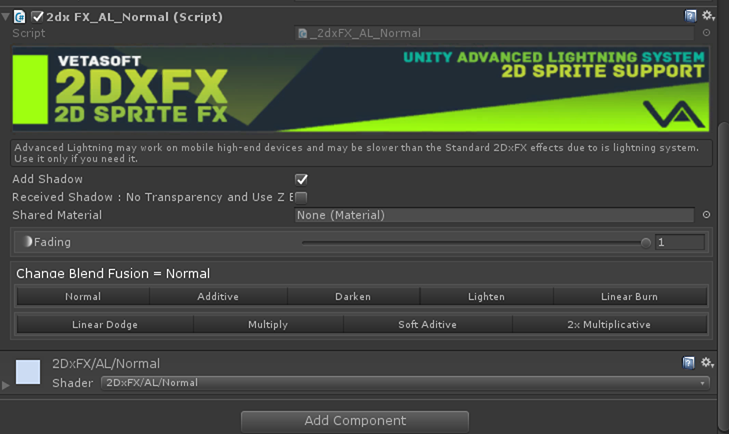
You sprite can now cast and received shadow and light
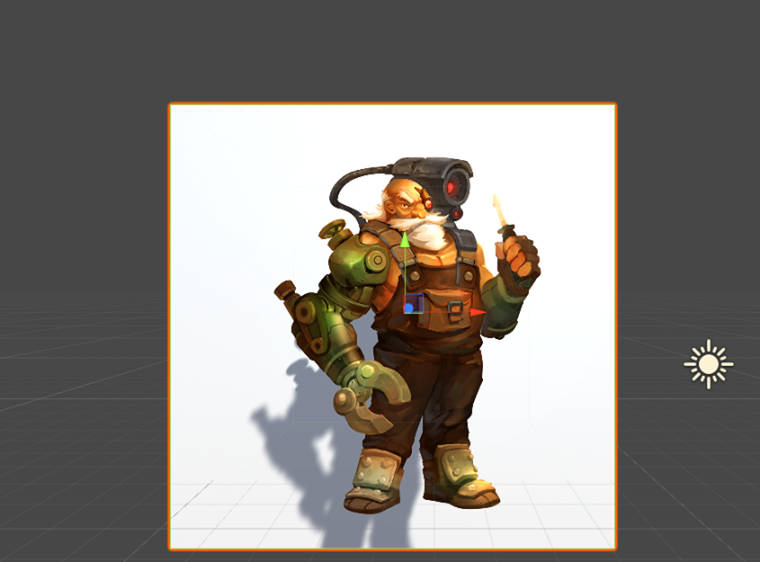
If you add a spot, the shadow will also work.
The spot is the same spot use for 3D by Unity. It's the same lighting system.
If we add two spot, both work great

As you can see, we use the standard light system, it's really simple to use.
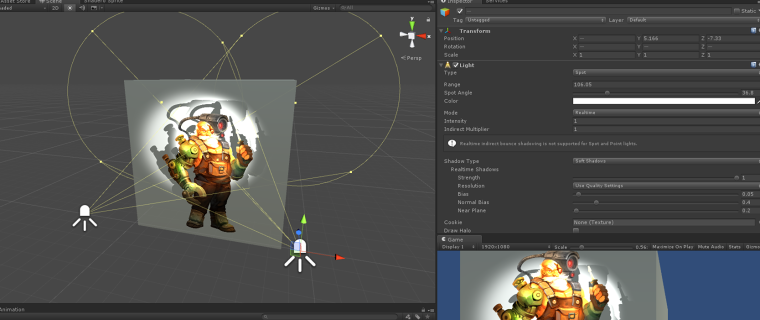
Hope it's help
-Vetasoft
-
This is great!
I am very interested in more of these tips!
Cheers!
-
This post is deleted!